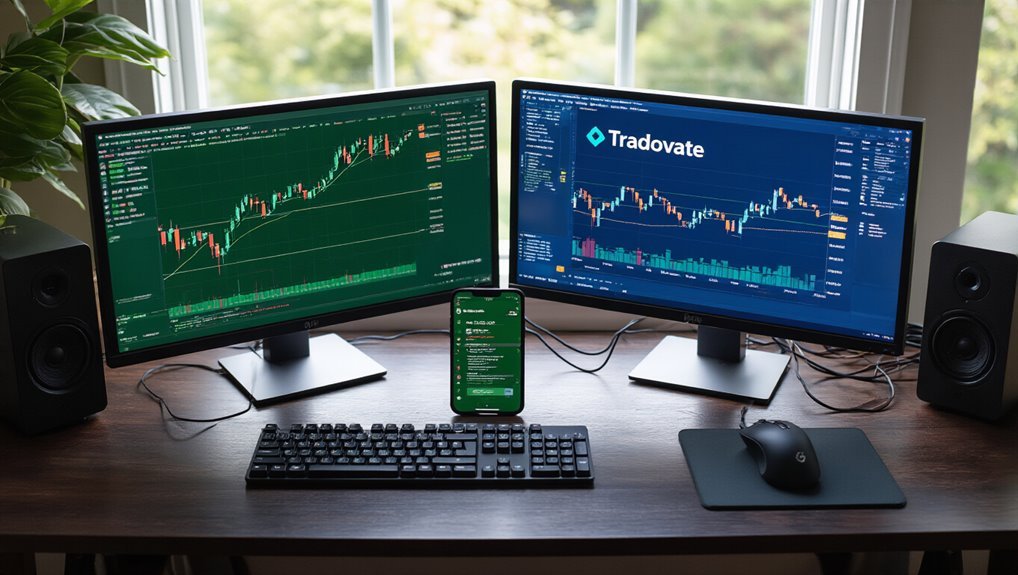Connecting Tradovate to TradingView requires a $9.99 monthly subscription and an active Tradovate account. Users activate the TradingView add-on through Tradovate’s settings, then link accounts via TradingView’s Trading Panel. The process takes minutes—enter credentials, verify the connection shows green, and start trading futures directly from TradingView charts. No more tab-switching madness. Works with prop firms like Apex and Topstep too. The setup details below cover common hiccups and fixes.
Setting Up Your Accounts for Integration
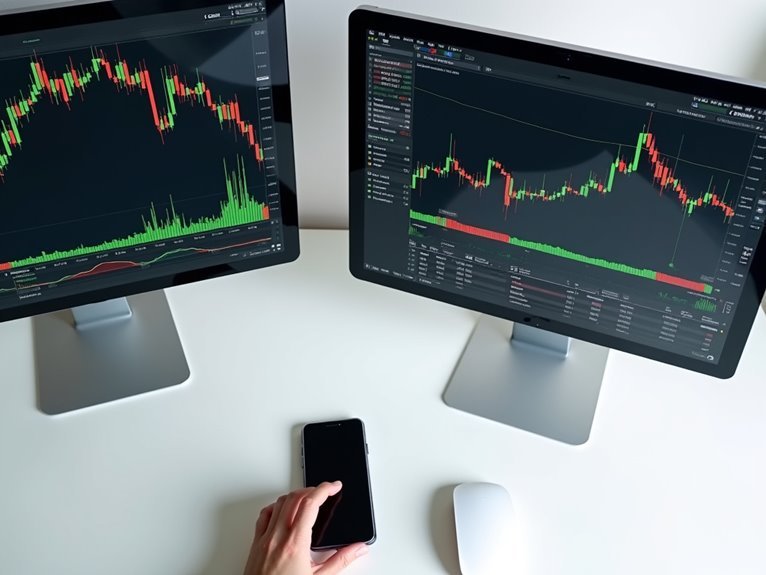
The integration between Tradovate and TradingView isn’t free—traders need to fork over $9.99 monthly for the privilege. But here’s the thing: it’s probably worth it.
Paying $9.99 monthly for seamless integration between platforms beats free but clunky alternatives.
Before diving into the technical weeds, traders need an active, tradable Tradovate account. No exceptions. The integration opens doors to various prop firms—Apex, Topstep, My Funded Futures. All the big players.
What’s the payoff? Seamless order execution across platforms. No more tab-switching gymnastics. Orders flow directly from TradingView’s slick charts into Tradovate’s execution engine. It’s the difference between driving stick shift and automatic. The Trading Panel becomes your command center for executing trades without leaving the charting environment.
Both platforms offer technical support for setup issues. They know their integration can be finicky. Smart traders test everything in demo mode first—nobody wants to discover bugs while real money’s on the line. The good news is that both FREE and Pro versions of TradingView support this integration. Remember to select NON-PROFESSIONAL status on your Uniform Subscriber Agreement to avoid the hefty $300 monthly data fee.
The bottom line? This integration enhances the trading experience for those willing to pay. Sometimes convenience costs extra. That’s capitalism, folks.
Enabling TradingView Add-on in Tradovate
Once traders commit to that monthly fee, they’ll find the actual integration process invigoratingly straightforward. No coding wizardry required. Just point, click, done.
First stop: the Settings icon in Tradovate’s top-right corner. From there, it’s a straight shot to the Add-ons tab. The TradingView option sits there, waiting to be flipped on like a light switch. Most account types can activate it right away. Simple as that.
But here’s where it gets interesting. APEX and Elite Trader Funding accounts? They might need to chat with support first. Different rules for different folks. These specialized accounts require subscription verification before accessing the TradingView integration features.
The platform shows connection status indicators—green means go. Smart traders check for the holy trinity: Positions, Orders, and Account Summary panels. All visible? Good to go. Demo account users need one extra step: switching from ‘Live’ to ‘Demo’ in the connection settings.
The whole process takes minutes, not hours. Revitalizing, really.
Connecting TradingView to Your Tradovate Account
With add-ons activated, traders face the main event: actually linking these platforms together. The process isn’t rocket science, but missing steps means starting over.
First stop: TradingView’s website. After logging in, the Trading Panel sits at the bottom—can’t miss it. The Tradovate icon waits there like a patient doorman. Demo traders better switch from “Live” to “Demo” before clicking anything. Nobody wants to accidentally trade real money during practice.
| Step | Action Required |
|---|---|
| 1. Click Connect | Hit the button on Tradovate icon |
| 2. Enter Credentials | Username and password time |
| 3. Check Connection | Look for account in dropdown |
| 4. Verify Panels | Positions, Orders should appear |
Success looks obvious. The Tradovate icon appears, account shows in the dropdown, trading panels pop up. Connection fails? Double-check credentials. Still nothing? Log out of both platforms, try again. Sometimes technology needs a good old-fashioned restart. When nothing else works, waiting 90 minutes minimum before contacting support gives the system time to sync properly.
Testing and Verifying the Connection

Testing beats hoping every single time. After connecting Tradovate to TradingView, traders need to verify everything works. First step? Check that connection status indicator. It should show active. No green light means no dice.
Testing beats hoping every single time—verify that connection status indicator shows active or nothing works.
The Trading Panel must display Tradovate as the selected broker. Pretty basic stuff. Look for real-time updates in the Positions, Orders, and Account Summary panels. Numbers should move. If they don’t, something’s wrong.
Common hiccups include wrong account type selection—demo versus live matters. APEX account holders might need extra support. That’s just how it goes. Network issues can kill connections faster than bad trades kill accounts. When things get wonky, try the classic IT solution: disconnect and reconnect.
Smart traders test with small positions first. They verify data syncs properly between platforms. Orders placed on one should appear on the other instantly. No delays, no discrepancies. That’s the goal.
Trading Through Tradingview With Tradovate
After verifying the connection works like it should, traders can finally get down to business. The real magic happens when TradingView’s slick interface meets Tradovate’s futures muscle. Orders execute directly from TradingView charts—no platform hopping required. That’s efficiency.
The setup delivers what matters: seamless trading across both platforms. Real-time data flows between them. Orders sync automatically. Traders get TradingView’s killer charting tools plus Tradovate’s futures capabilities in one workflow. It’s like having your cake and eating it too, except the cake costs $9.99 monthly.
Here’s where it gets interesting. The TradingView community becomes a resource goldmine. Thousands of traders sharing strategies, ideas, technical analysis. Smart money learns from the crowd. Meanwhile, the integrated setup handles the execution side through Tradovate’s infrastructure.
Bottom line? The combination streamlines everything. Charts, analysis, order execution—all from one interface. No juggling multiple windows. No missed opportunities. Just clean, efficient futures trading.